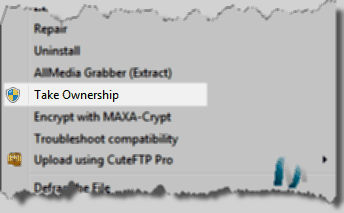How To Make a Bootable Windows 7 DVD from .exe, setup1.box & setup2.box Files
For many people who ordered Windows 7 through online store such as Digital River, the download of Windows 7 ESD installation files is not in a single ISO image format, but as Electronic Software Distribution (ESD) files. Also, if you’re a student who has taken advantage of the crazy upgrade deal from win741.com but instead of ready-to-install ISO of Windows 7, Digital River sent you ESD files. It’s very easy to turn them into an installable ISO. Just follow this quick guide to get Windows 7 bootable ISO image file, which can be burned to a DVD disk for a bootable Windows 7 DVD disc.
- First, make sure that all your downloaded Windows 7 files (the
.exe,setup1.boxandsetup2.box) are in the same folder. - Then, right-click on each of these files, select Properties, and click on Unblock button to prevent the files from unable to be accessed during the process. Click on OK when done.
- Now, run the
.exeexecutable as an administrator. It will then start to unpack all the files and will create a new folder calledexpandedSetup. This folder now has all the necessary files needed to install Windows 7. Exit from Install Windows wizard dialog. - Now, move the
expandedSetupdirectory intoC:drive. - Download
oscdimg.zip. Extract oscdimg.exe from the downloaded.zipinto%SystemDrive%\Windows\System32folder.oscdimg.exeis included in Windows Automated Installation Kit (AIK) as part of WinPE. So if you have that installed, there is no need to download the file again. - Open an elevated command prompt as an administrator. In Vista you do this by typing
cmdinto your Start Menu and hitting [ctrl] + +. In XP, just typecmdinto the Run dialogue ([Windows Key] +or from your Start Menu). Run the following command:oscdimg -bC:\Users\USERNAME\Desktop\expandedSetup\boot\etfsboot.com -h -u2 -m -lWIN_EN_DVD C:\Users\USERNAME\Desktop\expandedSetup\ C:\7.iso
Above command assumes thatexpandedSetupfolder is located atC:root directory. If it’s not, change so. The-llabelnamespecify volume label, which can be changed, so do the output ISO file. Also remember that if the path has space, use quotation mark (“) to enclose the full path. - A bootable Windows 7 DVD ISO image in UDF format will be created as
Windows7.isoinC:or any folder you specified above. Burn the newly created ISO with a CD/DVD burning software such as Nero, ImgBurn, CDBurnerXP, orInfraRecorder In Windows 7, you may burn the ISO image directly from Windows 7 Explorer without third-party software by just right-clicking on the ISO file and selecting burn image. You can also use the ISO image to install Windows 7 using a USB Flash Drive.