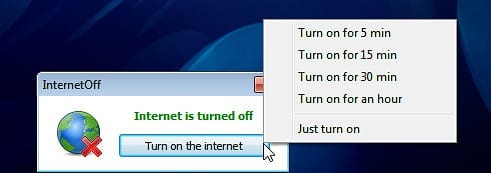How To Add Take Ownership Context Menu Option In Windows
After the launch of Windows Vista, Microsoft used a new way to secure system files and folders from accidental deletion or modification by users. Microsoft seems to be quite successful with the ownership of files. The software company still uses the method in Windows 7, Windows 8 and Windows 8.1. Locking down important files or folders does protects the Windows operating system. To make it more secure, Microsoft made it difficult for users to take control over important system files or folders. If a user still wants to take ownership of files or folders, they had to modify Windows Registry. Fiddling with the Windows Registry may have dire consequences so it was a deal breaker for many users. Fortunately, there are third-party solutions available to make the complex stuff easier. This post is basically for advance Windows users and not for the faint heart.
Before you move forward, you should keep the following reminder in your mind.
So you survived the warning message and the reminder message. That’s great! Let’s now move forward to see how to add Take Ownership context menu to quickly make yourself the owner of any file or folder.
Add (or Remove) Take Ownership option to (or from) the Windows Explorer context menu
For those of you, who don’t want to take the help of an application, they can add “Take Ownership” option by creating the following Windows Registry entries.
After you add the registry entries you should see the Take Ownership option (as shown below) in the Windows Explorer context menu.

If you are facing some trouble doing it manually, you can either use the Rizone Ownership app (mentioned in the Warning box above) or download the ZIP archive we created for you.
Assuming that you downloaded the ZIP archive, all you need to do is double-click on the Add-Take-Ownership.reg file to import the registry entries into your Windows operating system. If you want to remove the option, simply double-click the Remove-Take-Ownership.reg present inside the ZIP archive.
Add-Take-Ownership.reg or the Remove-Take-Ownership.reg file present inside ZIP archive, Windows may prompt you with a UAC message. To successfully merge the registry entries with Windows Registry you need to all the action by clicking on the Yes button.If you have any questions about “Take Ownership”, leave a comment below. You can also share with us your Windows OS tips. If we like your tip, we may upgrade your tip as a featured comment here. If you found this post useful don’t forget to share it with your friends.