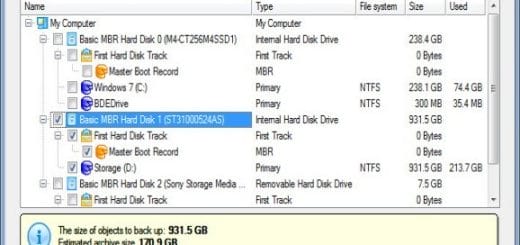Google Software Removal Tool for Chrome Web Browser
Web browsers are the window to the open world of Internet. It doesn’t matter which operating system you are using, web browser is your most used application. Today’s cloud centric approach towards everything makes browsers a necessary. That’s one reason cyber-criminals loves your browser so much. They try to manipulate browser settings in many ways. Sometimes, it’s a pesky toolbar that doesn’t go away easily. Sometimes they change browser settings, your browser home page or tabs that redirects you to a malicious website of their choice. Almost all popular web browsers now enhances its functionalities using add-ons or extensions. Be it Chrome, Firefox, Internet Explorer, Opera or Safari, all supports add-ons or extensions. Unwanted and malicious browser add-ons and extensions thus has become a popular way to infect the browser. Although most web browsers comes with a reset button that are supposed to clean up your browser. Most of the time the reset button doesn’t hold well against the hard to get rid of unwanted items or settings. That’s when you need third-party tools like Avast Browser Cleaner to clean up your browser. Now, Google has released its own tool, aptly named “Software Removal Tool” to clean up Chrome web browser.
The name may cause confusion among some users who may think of it as regular Windows software uninstall tool. To clear things up, Google Software Removal Tool is designed to help users clean up Chrome only. To completely remove or uninstall any programs or application, you need a special program like Revo Uninstaller.
Google Software Removal Tool

Now, coming back to Google Software Removal Tool. Google has released a beta version of the tool for Windows operating system users only. It helps you instantly clean up Chrome web browser in a single click. It primarily targets to remove malware or any other potentially conflicting software (which may not be a malware) that affects your browsing experience in Chrome.
According to Google’s definition, “think as a factory reset of Chrome. It restores Chrome’s original settings and removes any programs that affect its behaviour.”
How to Use Google Software Removal Tool?
- Visit the official page here to download the program on your computer. It is a completely portable software and doesn’t need any installation.

- Open the program and it will start scanning for suspicious software.
- If it finds one or many suspicious programs, a message will prompt you with the result.
- Click on Remove suspicious programs and wait until you see the message “Removal complete.”
- Depending on the type of suspicious programs it found and tried to remove, it may ask you to restart or reboot Windows. You should allow it.
- The next time you open Chrome, you will see a browser reset dialog box. If the scan found suspicious programs and tried to remove it, you should follow the reset instruction. If it couldn’t find any suspicious programs on your computer and you don’t face any browsing issues, you may not want to reset Chrome browser.

What Programs are Classified as “Suspicious” by Software Removal tool?
You may ask or wonder “what suspicious programs Google actually referred to?”
Officially, Google did not released any list of programs that the Software Removal Tool considers as suspicious.
In Conclusion
Think of using the Software Removal Tool as your last defence. If you see any malicious or suspicious activity on your computer, you should use a good antivirus or security software to scan and fix the issue(s). If you use multiple web browser, consider using a tool like Avast Browser Cleaner.