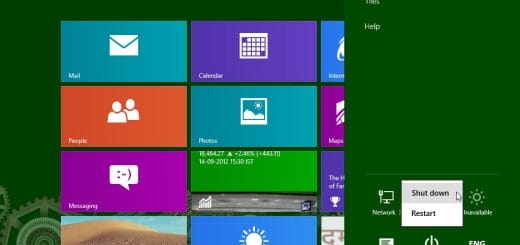How To Manually Update Windows Apps Using Windows Store In Windows 10
In Windows 10, you have the option to install and run classic desktop software as well as Modern Windows apps (aka. Modern apps). When you install Windows 10, Microsoft installs a lot of Modern Windows apps for you. You may not want them all but a few are useful. Over the time you may also install various third-party Windows apps from the Windows Store. If you are wondering how to keep Windows apps updated, follow the quick tutorial we have described below.
Windows Apps may fail to automatically update if you have disabled Windows Updates or if you have turned off automatic updates in Windows Store. In these situations, it is recommended to manually check for app updates. Read on to find out how to manually keep your Windows apps up to date through the Windows Store.
Manually Update Windows Apps in Windows 10
- Click on the Start Menu and launch the Windows Store app. You may also see the Store app icon on the taskbar. You can click on that to open the Store app.
- Click on your user account picture.
- From the drop-down menu, select Downloads and Updates.

- Click on the Check for updates button.

- If you get noting on the list, you are good as all your apps are updated. If you got any app(s) that needs update, click on the Update all link. Wait for Windows Store to download the app updates for you.

As you can see, the process of updating Modern apps in Windows 10 is very simple even if you have switched off automatic updates for some reason. If you face any problems while updating your apps, let us know through comments below. We will try to help you out.
What is you favorite Windows 10 app or game? We will like to hear about them. Let us know about them in the comments below. Who knows, if we find it interesting, we may feature it in the future!
Do not forget to share this tutorial with your friends. Use the social media icons below to share.
What are your favorite Windows 10 apps? Let us know which ones you like or hate below!