How To Enable The F8 Key Safe Mode Classic Boot Loader In Windows 10
Microsoft introduced a new boot loader “Boot Options Menu” since the release of Windows 8 that decreased the boot time much. The new boot loader remains even in Windows 10. Unfortunately, while doing so Microsoft removed the function that allowed access to the Advanced Boot Options when you press F8 key when Windows boots. This means you cannot quickly access the Safe Mode by pressing the F8 key when Windows boots. Instead, you have to go the other way round to access Windows Safe Mode. You need to either start Windows 10 (or Windows 8.1/8) and then use the Settings app to restart into safe mode or if Windows fails to start, Windows will reboot again into safe mode. It does not matter how you do it but it is no longer a single step operation. It now involves 2 or 3 steps to access the Windows 10 Safe Mode.

If you are like me and believe that diagnostic tools should be accessible more quickly and easily, follow this tutorial to enable the F8 key in Windows 10 to quickly access Safe Mode. This tutorial is valid for Windows 8 and Windows 8.1.
On another note, if you run a dual-boot system with multiple operating systems, after following this tutorial you will find it easier to select the operating system you wish to use when you start your computer.
How to Restore Classic Boot Loader in Windows 8 and Later?
Press Windows Key + X and select Command Prompt (Admin) from the menu to open an elevated command prompt. Now, to enable F8 Safe Mode in Windows 8 and later, type the following and then press the Enter key.
bcdedit /set {default} bootmenupolicy legacy
Once executed you will get a confirmation message saying the operation completed successfully.

You can now close the command prompt and restart Windows to apply the changes. From now on you can press F8 key during Windows boot and access Safe Mode and other Advanced Boot options.
How to Enable New Metro Boot Loader and Disable Classic Boot Loader in Windows 8 and Later?
If you would like to disable the F8 key (legacy) classic boot loader and restore the original Windows boot settings, follow the steps below.
Press Windows Key + X and select Command Prompt (Admin) to open an elevated command prompt. Enter the following command and press Enter to confirm:
bcdedit /set {default} bootmenupolicy standard
Once executed you will receive the success message that says “The operation completed successfully.”

Restart your computer and the F8 key (legacy) classic boot should now be disabled in Windows 10, Windows 8.1, Windows 8.

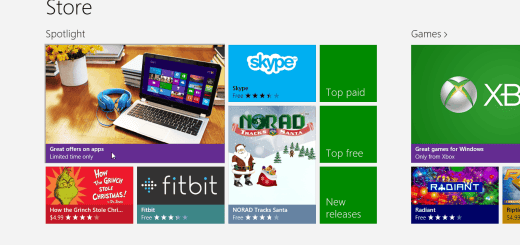
![Free Licenses of PDFZilla Worth $29.95 [Time-limited Giveaway Expired]](https://cdn.mytechguide.org/wp-content/themes/hueman/assets/front/img/thumb-medium-empty.png?strip=all&lossy=1&ssl=1)