View, Backup, Export Outlook Address Book Using OutlookAdressBookView
OutlookAddressBookView, is a portable application for the Windows platform. With the help of OutlookAddressBookView app, Outlook users can view the details of all recipients stored in their Microsoft Outlook address book. The application displays all fields of a contact in a tabular format which is easy to read. It supports both IMAP and Microsoft Exchange accounts.
OutlookAddressBookView can read and display additional contact information for configured Microsoft Exchange accounts such as Address Type, Contact Created/Modified Time etc. You can export the contact list(s) in XML and CSV, HTML, tab-delimited and comma-delimited file format. If you want to export only some selected recipients contact details from the list to local/remote location, you can also do so. The freeware application is developed by NirSoft. We have already covered here some very good portable application from NirSoft like WhatInStartup, CleanAfterMe, WebSiteSniffer and RunAsDate. More details after the break.
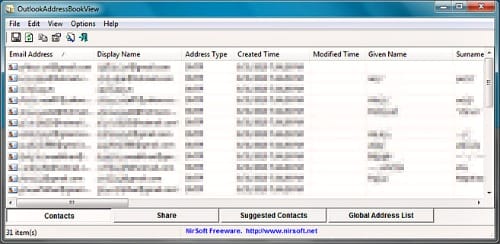
How to View Your Outlook address book using OutlookAddressBookView?
Being a portable application, OutlookAddressBookView is very easy to use. Simply download the correct zip archive from the official site and run the executable present inside the archive to launch the application. When you run the application for the first time on your computer, it reads all contact information from your Microsoft Outlook address books.
After it has completely read the Outlook address books, it lists detailed contact information in separate fields. The fields displayed for each contact includes Email Address, Display Name, Address Type (MS-Exchange or SMTP), Street Address, Phone Number, etc. Just below the list, you will find buttons to switch between Contacts, Share, Suggested Contacts and Global Address List. If you want to view complete details of a specific recipient, simply double-click on the contact, the app will then show you detailed information in a separate window.
The program should automatically detect and display contacts from the Outlook address book of your default Outlook profile. In case it fails, try to select your Outlook profile manually. To do so, open the Advanced Options dialog box from Options. If you are not using the default Outlook profile, you can manually select your profile from Outlook Profile drop-down menu.
How to Export Your Outlook Contacts using OutlookAddressBookView?
To export and backup your entire contact list in any of the supported file formats, press Ctrl + A and click on Save Selected Contacts present in the File menu. To export only selected contacts from the list, hold down the Ctrl button and select the contacts. Now, right-click on any of the selected item(s) and then select Save Selected Contacts to any of the supported file formats.
Closing words
One of the main advantages of using OutlookAddressBookView over other Outlook plugins which are related to performing address book-related tasks is it doesn’t need you to launch Outlook. It does all its tasks without even waking up the sleeping giant. OutlookAddressBookView works on all Windows versions, and supports both Microsoft Outlook 32-bit and Microsoft Outlook 64-bit editions.

