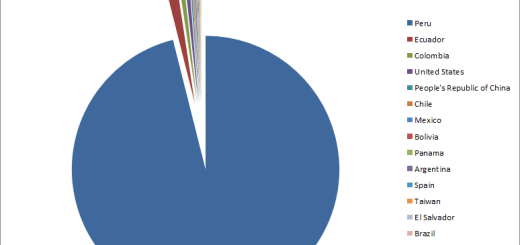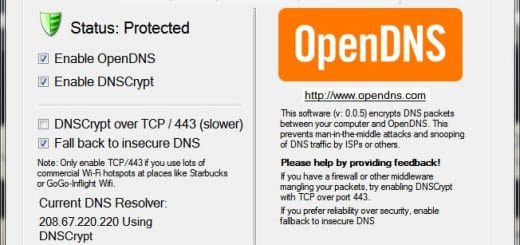WebSiteSniffer: Capture All Files Downloaded By Your Web Browser
WebSiteSniffer is a freeware portable packet sniffer tool developed by NirSoft. The application captures all files downloaded by your web browser while you browse the Internet. After capturing the files, it stores them on your hard drive under the folder “Website Files” in the folder where the program resides.
WebSiteSniffer allows you to filter the files types which are captured and saved. It offers the following choices: HTML Files, Text Files, XML Files, CSS Files, Video/Audio Files, Images, Scripts, and Flash (.swf) files. By default all supported file types are selected but you can customize it from Options dialog box. While the packet sniffer is capturing the website files, the main window displays general statistics about the downloaded files for every website or host name. The statistic includes the total size of all files (compressed and uncompressed) and the total number of files for every file type (HTML, Text, Images, etc).

For effectively capturing, you will need WinPcap packet capture driver. Other options for capturing are Raw Sockets which work in some systems and Network Monitor Driver. You can download WinPcap driver from here. Except the capture driver needed for capturing network packets, WebSiteSniffer doesn’t need any installation process or additional dll files. To start using WebSiteSniffer, simply download it from the developer’s website and extract the archive to a folder of your choice. Now, simply run the executable file “WebSiteSniffer.exe“.
When you run WebSiteSniffer for the first time, the “Capture Options” window appears on the screen. Here you can choose the folder where you want to download and extract all Web site files, filter the file types that you want to capture, the capture method (if you have installed WinPcap, keep it selected), and the desired network adapter. This options screen is presented to you only once, when you first run the application. If you want to change any settings later, simply click on Options menu and select Capture Options or Press F9 key on your keyboard. After changing the options press OK and you will see all the files getting saved automatically to your hard drive as you surf the Internet.

You can also select the desired Web site item and press F8 (Open Website Folder) to open the folder of the selected website in Windows Explorer, and easily view all files captured from this Web site. For every website or host name, WebSiteSniffer creates a separated sub folder under the main download folder. For example, if you browse into www.mytechguide.org, all files downloaded from www.mytechguide.org are stored under www.mytechguide.org sub folder.
WebSiteSniffer is a very powerful packet sniffer tool which is very easy to use. WebSiteSniffer works on any version of Windows, starting from Windows 2000 and up to Windows 7, including 64-bit systems. It is available for download from the developer’s website.