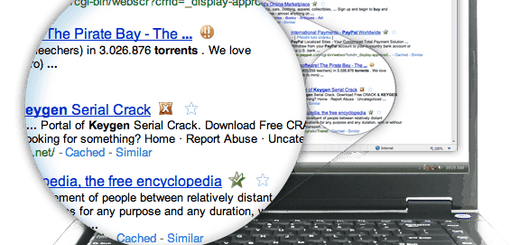Make Twitter More Secure by Activating “Always use HTTPS”
Twitter has recently added a user setting that will let you activate ‘always use HTTPS‘ when accessing your Twitter.com account. Accessing your account using HTTPS secure connection is particularly important. This will improve the overall security of your account and will better protect your information if you’re using Twitter over an unsecured Internet connection, like a public WiFi network, where someone may be able to eavesdrop on your site activity. In the future, we hope to make HTTPS the default setting. Till now users were able to access Twitter via HTTPS by manually going to https://twitter.com. Now, Twitter have made it simpler for users by adding the option to always use HTTPS.
To turn on HTTPS for your Twitter.com account, follow the simple guide below (with helpful screenshots).
-
Log in to your Twitter account and click the drop down menu for your profile and click on Settings.

-
Now, check the box next to “Always use HTTPS,” which is at the bottom of the page and make sure you click Save after that.

-
After clicking Save, you’ll be prompted to re-enter your Twitter password then click on Save Changes.

-
At the top of the screen, you should see a message that your settings have been successfully saved.

-
Now every time you log in to your Twitter account you’ll see HTTPS before in the URL in the address bar along with the lock pad.

According to the official blog post:
In these cases, HTTPS is used whether or not you’ve enabled the “Always use HTTPS” setting:
- When you log into Twitter, so your password stays protected.
- On the official Twitter for iPhone and iPad mobile application.
There are also a few instances where turning on HTTPS in your settings does not force HTTPS. For example, when accessing Twitter from your mobile browser, you need to go to https://mobile.twitter.com to use HTTPS for now. We are working on a solution that will share the “Always use HTTPS” setting across twitter.com and mobile.twitter.com, so you don’t have to think about which device you’re using when you want to check Twitter. If you use a third-party application, you should check to see if that app offers HTTPS.