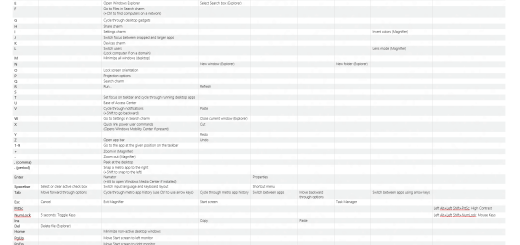Disable Chrome Metro, Always Open Google Chrome In Windows 8 Desktop
Windows 8 flaunts two different user interfaces, the new modern “Metro” interface and the classic desktop interface. Now, the problem with this is if your favorite web browser supports the new interface, you will actually end up using two versions of the same browser. The first version which is easily accessible through the new Windows 8 Start Page and the second through the classic desktop version. In this how to article, we will see how you can take control over this behavior of Google Chrome web browser. After completing the process, Google Chrome will be always forced to open in Windows 8 desktop regardless of where it was actually launched from.
How to disable Chrome Metro and open Chrome in classic Desktop on Windows 8?
If you don’t like to open your favorite Chrome browser in the new Metro interface but instead want to always open in Windows 8 desktop, you need to do a few registry edits. After the registry tweak, you will be able to disable Chrome Metro completely. Chrome will then always open in the classic desktop offering you better controls over your browsing experience.

To do that, open Notepad, copy and paste the following text into it.
Windows Registry Editor Version 5.00
"DelegateExecute"=-
"DelegateExecute"=-
"DelegateExecute"=-
"DelegateExecute"=-
Save the file as disablechromemetro.reg or any other name you prefer but keep the .reg file extension. To successfully save the file as .reg file, change the “Save as type” to “All files” in the Save dialog box of the Notepad. Then click on Save button.

After successfully saving the file as a .reg file, double-click on it to merge the entries with Windows registry. Depending on your Windows security settings, you will receive a UAC prompt, allow it to successfully import the file. The above registry tweak will force Google Chrome to always open in Windows 8 desktop.
Source: Ghacks, via My Digital Life