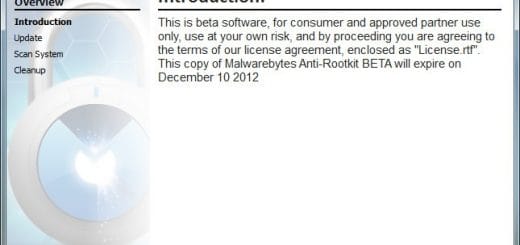Display Real-time Internet Speed In Windows With NetTraffic Portable
Are you curious to know your real-time Internet connection speed? There are many useful online speed test websites to test your Internet connection speed. But you’ll agree that it’s not what you usually get in your day-to-day normal usage. Then how you will know the current speed of your Internet connection? Read on after the break to find out.
Sometimes either due to curiosity or for keeping a check on the ISP, you want to know the real speed of your broadband or dial-up connection. For getting the real metrics, whats more reliable than a software that is running on your computer and displaying your current network speed?
NetTraffic is one such freeware portable application for Windows users that does this job very well. It’s a real-time Internet speed monitor that displays the current upload and download speed of a selected network adapter. The application also comes handy if you just want to check the current speed of your local network.
After downloading, simply extract the application to a folder of your choice. When you launch the application, you’re required to select the network adapter (if more than one network adapter is present) that you want to monitor. You’ll immediately start getting the current upload and download speed flowing through the adapter. The speed is displayed using two bars that scale from 0 Kb/s to 100 Mb/s, one for the upstream speed and the other for displaying downstream speed.

The default options are more than enough for any user but the application lets you customize them too. When you click on the Options button, the application window expands to display the program options. For instance, if you check the “Show Max Values” check box, the application displays the maximum download and upload speed attained. You can also change the refresh time to display both the text and bars. After customizing the settings, you can hide program options by clicking on the Hide button. Another handy feature offered by the application is it’s always on top function. We also liked its ability to display an animated icon in the system tray. This icon displays the bars with real-time speed metrics. When you hover your mouse over the tray icon, it displays the speed in a tooltip.
NetTraffic is just around 20 KB download size and after you extract it’s still less than 100 KB. It’s a feature pack application that comes in a very small package. NetTraffic requires Microsoft .NET Framework 2.0 to work.