Easily Backup Mozilla Firefox “about:config” Settings
If you want to tweak Mozilla Firefox to the extreme, then about:config is where you should look out for all the advanced settings. But tweaking about:config without any knowledge of what the settings does, may be very harmful for Firefox’s health. So it would be a good idea to backup about:config first. This backup will help you very much. Even if anything goes out of your hands. You can easily restore everything back to normal.
It’s also a good idea to backup about:config if you have customized Firefox a lot. So, the next time you reinstall Firefox, you can replace the default settings with your customized one.
How to backup about:config settings in Windows Vista or Windows 7?
Here is how you can easily backup the about:config settings and save yourself some trouble.
- First and foremost, if Mozilla Firefox is running, exit it.
- Click on the Start button. Click on Run… Alternatively, you can press the Windows + R keyboard shortcut.
- Type
%appdata%\mozilla\firefox\Profilesand click on OK or press Enter. - In the window that opens, you will see your Firefox profile folder:
<some random characters>.default, e.g.l4aknmw.default. - Open the folder and search for a file called
prefs.js. This is the file which has allabout:configsettings. - Back up this file to a safe place.
- Now, you can safely change Firefox
about:configsettings. If you mess up something or Firefox behaves odd, simply close down Firefox and replace the existing prefs.js file with the backup file.
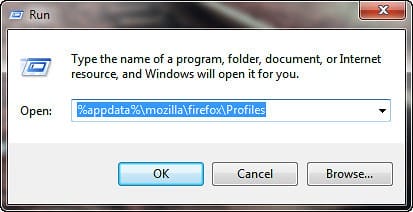
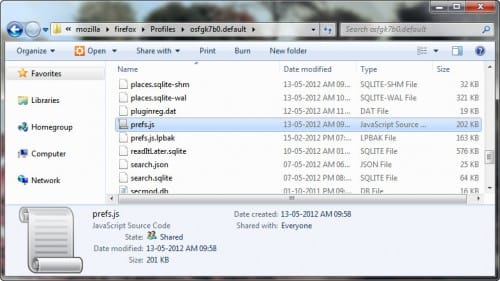
How to backup about:config settings in Windows XP?
Just follow the above steps. Simply look for your Firefox profile in \Documents and Settings\<YourUsername>\Application Data\Mozilla\Firefox\Profiles\
How to backup about:config settings in Mac OS X
You will find your Firefox profile at <YourUsername>/Library/Application Support/Firefox/Profiles. Open your Firefox profile folder <some random characters>.default and keep a backup of prefs.js to a safe place.
How to backup about:config settings in Linux
Linux users will find their Firefox profile at ~/.mozilla/firefox/. You’ll find your profile folder named <some random characters>.default. Open it and copy the prefs.js to a safe place.
Warning! Always shut down Firefox before making a copy of prefs.js or moving a copy back into the profile folder.


