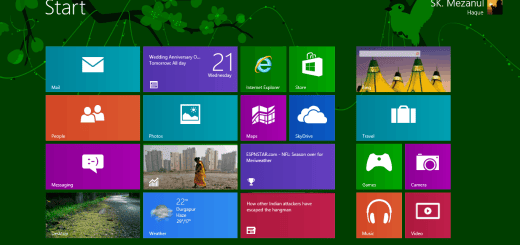How To Enable Delete Confirmation Dialog In Windows 10, Windows 8.1/8
Microsoft removed the default behavior of displaying a delete confirmation dialog box in Windows 8, 8.1 and Windows 10. If you use the Delete key to delete a file or folder its sent straight to the Recycle Bin. In earlier Windows editions, you used to get a delete confirmation dialog box. The new behavior may cause issues if you accidentally pressed the Delete key when an important file or folder is selected. Yes, you can recover it from the Recycle Bin but what if you didn’t notice it in the first hand? You will have a tough time finding your file or folder. In this post, you will know how to enable delete confirmation dialog box in Windows 8, 8.1 or Windows 10.
How To Enable Delete Confirmation Dialog Box?
First, on your Desktop, right-click on the Recycle Bin and select Properties.


In Recycle Bin Properties dialog, enable Display delete confirmation dialog option.

Click on Apply and then on OK to apply the change.

Now, when you delete a file or folder, you will get the delete confirmation dialog before sending the item to Recycle Bin.
Do you have any tips to share? Share it in the comments section below. If we like it, we will write about it including a credit to you! Do not forget to share this tip with your friends.