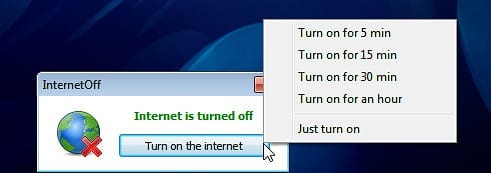AOMEI Partition Assistant Standard Edition Review, Download
Performing any tasks related to hard disk is a daunting task for majority of computer users. All operating systems are equipped with a built-in disk management software that provides basic functions like creating new partitions or deleting existing ones. Microsoft Windows is no exception here. The flagship operating system by Microsoft comes bundled with a Disk Management function accessible from the Computer Management window. It provides very basic functions like create new partition, delete partition, etc. What if you need to do some advance tasks like splitting an existing partition or resizing one? Truly speaking, not everyone wants to invest money to buy some expensive software that they are going to use very less. How about if we tell about a software which does more than what you want and still is free? Here, we are going to review AOMEI Partition Assistant Standard. It’s a freeware hard disk management software for Windows that has some impressive features under its sleeve. Enough of talking, lets dive in to find out how it performs in our tests.
AOMEI Partition Assistant Standard Edition Review
Features at a Glance
AOMEI Partition Assistant Standard allows you to easily resize, move, split, extend, copy, create, delete, format, wipe and hide partitions on your hard disk drive. The feature that convinced us to review this software in the first place is the unique “Windows To Go Creator” function. It lets you easily create portable Windows 8 that you can carry around. If you don’t know, this feature is officially available only for Windows Enterprise customers.

AOMEI Partition Assistant Standard
Installation Experience and User Interface
The installation process was typical to what we see often when installing any Windows software. The process was smooth and was completed in a few minutes. The user interface is clean and minimal. All the important functions are neatly organized and can be accessed using a single click from the left pane.

When launched, it displays all the hard disk drives with details in the top right pane of the software. Details like partition label, file system, disk capacity, free space, used space, partition flag (whether it’s a primary or logical partition), and status (whether it is system or boot partition) are shown here.

The functions available for a particular partition or drive changes according to the type of the partition or drive. Some of the important functions are available from the context menu as well. A lower right pane displays a disk map of the drives it found.
Using Partition Assistant Standard Functions, Performance
You can carry out any partitioning job in just a few steps. For instance, if you are want to create a new partition, simply select the drive, set its size, give it a label, select file system type, flag and click on apply.

Partition Assistant Standard also supports migrating Windows OS to SSD. Other functions that are wizard based includes extending space of a partition, disk copy, partition copy, hard disk partition recovery, NTFS to FAT32 converter, making a bootable media.

It supports secure wipe of the disk volume and partition. A useful tool, if you want to protect yourself from anyone who tries to recover the contents of the hard drive. One convenience it provides is queuing multiple tasks and start them with a single click.

Windows to Go Creator
Windows To Go creator allows you to install Windows 8 or Windows 8.1 on a portable drive. It can be a removable USB flash drive or external hard drive that offers super fast speed and performance. If you want to work with the portable Windows OS, we recommend you to get a USB 3.0 device that’s fast and offers more than 16 GB disk space. To create a Windows To Go drive using this function, you don’t have to buy a Windows 8 Enterprise Edition license. You can just use your own Windows 8 or Windows 8.1 DVD media, or ISO, or ESD image. And, don’t ask Microsoft for any tech support about Windows To Go that you have just created using the Windows To Go Creator wizard.

You can see the complete instruction of creating a Windows To Go portable disk here. Don’t forget to activate Windows when you boot using the Windows To Go drive. We weren’t able test Windows To Go to its full extent while doing the review. We can’t comment if the activation stays or not when you boot from different computers. AOMEI do claims Windows stays activated.

We face a few bumps While creating a Windows To Go disk on a SanDisk Extreme 32 GB USB 3.0 drive. The system partition created on the flash drive was disappearing. When reinserting the drive, Windows asks to format it.

We will test again later using a different USB flash drive and update our results here. Your mileage may vary when you try this function but it’s worth trying just for the fun of it.
Conclusion
Pros
AOMEI Partition Assistant Standard Edition shined through the basic tasks. Complex tasks are wizard based. The unique ability to create Windows To Go drive using any edition of Windows 8, Windows 8.1 without the need of Enterprise edition.
Cons
You cannot alter or manage the pending queue. When a wizard is running you cannot access the main window anymore. No detailed log files are displayed after a task is completed. We faced problems while testing Windows To Go creator (please see details in the review).
Our Final Thoughts
AOMEI Partition Assistant Standard Edition is no doubt a good freeware hard disk management program, primarily a partition manager for Windows users. Leaving aside the few bumps we faced, it still manages to shine in our tests. Considering the vast amount of features it offers while being a freeware, it gets kudos from us. Additional points were awarded for running lean on our test machine. The features are more than enough for any standard user looking for an advance hard disk management application for Windows platform. If you can manage to see past the few shortcomings, this might become a good companion for your hard disk management adventures.
AOMEI Partition Assistant Standard Edition Download
You can download AOMEI Partition Assistant Standard Edition here. We tested AOMEI Partition Assistant Standard Edition 5.6.3 for this review. It supports Windows 10, Windows 8.1, Windows 8, Windows 7, Vista, and Windows XP (both 32-bit and 64-bit version of all editions).
AOMEI Partition Assistant Professional Edition
The company also offers a more advanced AOMEI Partition Assistant Professional Edition for $49 with lifetime updates. You can buy it from the official website.