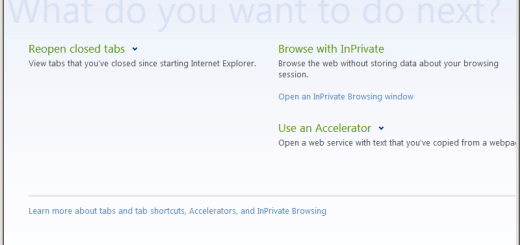How To Run Check Disk from Windows Explorer to Check for and fix Disk Errors [Quick Tip]
It is always recommended to periodically use the Check Disk tool to check the integrity of disks. Check Disk is a very powerful tool, it examines disks and can even correct many types of common errors on FAT, FAT32, and NTFS drives. Check Disk can’t repair corrupted data within files that seem to be structurally intact. You can run Check Disk from the command line or through a graphical interface. This article will show you how to use Check Disk using the later.
How to Run Check Disk Interactively using Windows Explorer?
To use Windows Explorer to check disk drives on the local computer, follow these simple steps:
1. Click on Start, and then click Computer. Under Hard Disk Drives, right-click a drive that you want to check, and then click Properties.
2. Switch to the Tools tab, click Check Now. This will display the Check Disk dialog box.
3. If you want to check for errors without repairing them, click Start without selecting either of the check boxes in the Check Disk dialog box.
4. If you want to check for errors and attempt to resolve them, select either or both of the following options, and then click Start.
- Automatically Fix File System Errors specifies whether Windows repairs file system errors it finds.
- Scan For And Attempt Recovery Of Bad Sectors specifies whether Windows checks for bad sectors and attempts to recover readable information from them.
5. If the disk is in use, Check Disk displays a prompt asking whether you want to schedule the disk to be checked the next time you restart the system. Click Yes to schedule this check.
6. When Check Disk finishes analyzing and repairing the disk, click OK.


![Emsisoft Anti-Malware 5 [Software Review]](https://cdn.mytechguide.org/wp-content/themes/hueman/assets/front/img/thumb-medium-empty.png?strip=all&lossy=1&ssl=1)