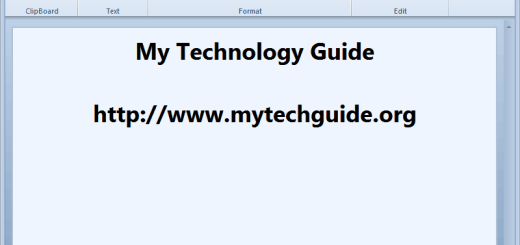FixWin: One Click Repair & Fix Windows 7 & Vista Problems
Microsoft came up with FixIt solutions, which will generally fix Windows problems, especially that of Windows 7 and Vista. But, some of these FixIt solutions need some interaction from the user, which might confuse some users, especially who are new.
The Windows Club has come up with FixWin, a nice little portable application which provides much of the same functionality as FixIt Solutions but without the confusion.
FixWin is very small in download just 173KB, but packs loads of helpful registry fixes, in total, FixWin has around 50 fixes for both Windows 7 and Vista. FixWin will fix 50 common Windows annoyances, issues & problems which are categorized under 5 tabs, viz. Windows Explorer, Internet & Connectivity, Windows Media, System Tools & Misc Additional Fixes.
Does your Recycle Bin not refresh correctly? Or maybe you find that for some reason your right-click context menu has been disabled in Internet Explorer! Or perhaps things are not fine with your Windows Media Center and you need to flush & rebuild Windows Media Center database! Maybe you opted to be not-warned while deleting Sticky Notes and you now want the warning dialog box back! Or then perhaps, post a malware attack you find that your task manage or
cmdor your Registry Editor has been disabled! Fixes for these and many more such common Windows problems are being offered here.
Note: As with any one-click fix program, it’s a good idea to create a system restore point before making any changes.

How to use FixWin?
- FixWin developers suggests that you first run the System File Checker Utility. The button provided on the Welcome page, will run
sfc /scannowand will check and replace any corrupted Windows system files. The process should take anywhere between 5-10 minutes to complete. If Windows wants to reboot to complete the task, then reboot. - Next, as I said earlier, create a System Restore Point. The developers of FixWin have provided a button,called Safe Point, in the main tab that will help you create one for you. We always recommend that you create one before making any changes to your system. If things don’t go as planned then you might need the System Restore Point to rescue Windows.
- After creating a system restore point, apply at most one fix at a time and restart your computer and check if everything is working properly before applying the next fix. If they are not, you can restore back using the System Restore Point that you created before applying the fix.
FixWin is available for download from The Windows Club, scroll down the page about halfway and look for the glow arrow pointing at a hard drive.
Looking for a program like this for Windows XP? You should check out XP Quick Fix Plus! You may also like another similar tool 7 Quick Fix made for fixing Windows 7 problems.