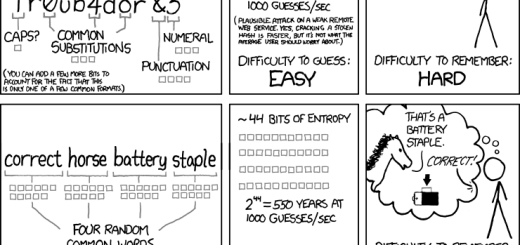Repair MBR To Restore Windows 7 To Your Multiboot Options [How To]
My friend called me yesterday to help him in getting back Windows 7 in the boot menu. What he did was, repair his Windows XP installation and now after repair he cannot find Windows 7 in the boot menu. Now, he was having a dual-boot configuration with Windows XP and Windows 7. The problem that he was facing is very common and every user who is having a similar dual-boot configuration also faces this problem when they try to repair or reinstall an older Windows version.
If you install Windows 7 or Windows Vista as a second operating system on a computer system where Windows XP is already installed, the Windows boot menu incorporates the options from the older boot menu. But, let us suppose, if you install a fresh copy of Windows XP or on a system that is already running Windows 7, Windows will overwrite the MBR with the old one that doesn’t recognize the Windows 7 boot loader. Each time you install any version of Windows, it rewrites the MBR to call its own boot loader.
But there is solution available to repair the MBR damage. Follow the steps below and you will be able to get back the MBR settings that was lost. (This guide will work for Windows XP, Vista, 7.)
After booting into the older Windows (in this case Windows XP), insert your Windows 7 DVD. Now, open Command Prompt window (type cmd in the Run dialog box and press Enter) from within the older operating system. Run the following command from the Windows 7 DVD, substituting the letter of your DVD drive for x here:
x:\boot\ bootsect.exe /nt60 all
Now, after you restart your computer system, you should see the Windows 7 boot menu. But, wait a second, what happened to the entry to your earlier operating system? Well, don’t panic, to restore the menu entry for your earlier version of Windows, open an elevated Command Prompt window (right-click on cmd in Windows 7 or Vista, select Run as Administrator) and type this command:
bcdedit /create {ntldr} —d "Menu description goes here"
Substitute your own description for the placeholder text, being sure to include the quotation marks. The next time you start your computer, the menus should appear as you intended.
An even easier solution is to use boot-editing utilities like EasyBCD that supports Windows XP, Windows Vista, Windows 7, and Windows Server 2003 or 2008. EasyBCD can also be used to switch quickly from a Windows XP-style boot loader to its Windows 7 counterpart and back again.