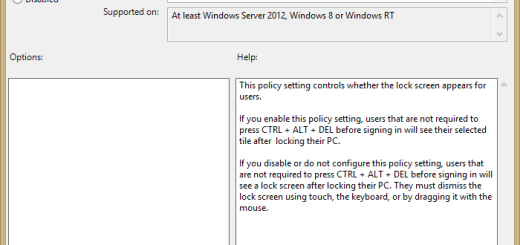Bleeding Edge: Simple Shell Script to Install Software [Ubuntu]
Bleeding Edge is a Linux shell-script designed for the popular Ubuntu 10.10 (Maverick Meerkat) operating system, both 32-bit and 64-bit version of Ubuntu are supported. With the help of Bleeding Edge, you can easily install all the multimedia codecs, system fonts, Flash Player, Mozilla Firefox 4, Ubuntu Tweak, Hulu, LibreOffice, VirtualBox 4 and more with just a click.
Bleeding Edge can also install additional software repositories, disable the annoying system beep, enable 5.1 sound support, install restricted extras and media players, move the window buttons to the right, install proprietary hardware drivers, and the “Open in Terminal” extension for GNOME/Nautilus.
Bleeding Edge can also clean your system. That means removing locales (language files), removing old kernels, removing apt cache, removing config files for unused .deb packages, and emptying the trash.
How To Install Bleeding Edge in Ubuntu?
The installation process is the same for both Ubuntu 32-bit and 64-bit operating system, and requires you to download a .sh (shell-script) file. Once you have .sh file you need to give execute permissions to the file, you can do this by two ways.
Right-click on the downloaded .sh file, select Properties.

Select the Permissions tab, check the Execute option and close the Properties dialog box.

Now, double-click the .sh file and choose the Run in terminal option, follow the on-screen instructions.


The second simple option which I like is using the terminal. Type the following command at the Terminal and press Enter:
sudo chmod +x BleedingEdge1_0_6.sh
You can then run this script using the following command at the Terminal:
sudo sh BleedingEdge1_0_6.sh
Now, simply select the applications that you want to install and let Bleeding Edge do the magic for you.

And also the cleaning: