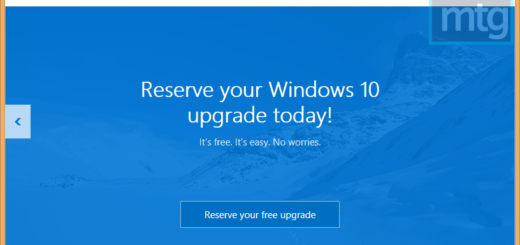Show Detailed (Verbose) Information While Windows Starts/Shutdown [How To]
It is really frustrating when for some reason Windows takes up a lot of time to start-up or shutdown and you have no idea why it is happening. You desperately want to make Windows fast and try out almost all tips available to speed up Windows. But, at-last you still find Windows slow. Slow down a bit and think again as the reason for Windows sluggish response might be hidden during Windows start-up or shutdown.
Now, if Windows would have displayed every details of what it is loading during starting or what it is unloading during shutdown like Linux does, it would have been very easy to find out the cause. Don’t despair as even though Windows may not show you every details but you can ask Windows to display some more detailed information during start-up and shutdown through this simple registry hack.
When you instruct Windows to display verbose output during start-up and shutdown, it displays you a little more details about what it is doing during start-up, shutdown, login or log off instead of just displaying the standard messages. It is very handy for Windows diagnostic and find out which service or process is causing the delay.
If you want to do the registry hack yourself then follow the guide below otherwise simply download the ZIP archive from here. After downloading, open the archive file and double-click the Enable-Verbose.reg file to import it into the registry. To disable verbose display, simply import Disable-Verbose.reg into the registry. If you get UAC prompt or other confirmation during import, simply click on Yes to allow importing the .reg file into the registry.
-
Press Windows Key + R to open the Run dialog box, type regedit and press Enter to open the Registry Editor. Windows 7 and Vista users will get UAC prompt, click Yes, to open the Registry Editor.
-
Now, browse to the following key:
HKEY_LOCAL_MACHINE\SOFTWARE\Microsoft\Windows\CurrentVersion\Policies\System
-
In the right pane, right-click and select New > DWORD (32-bit) Value or DWORD value and name it as
VerboseStatus. -
Double-click on
VerboseStatusDWORD to set its value as1with base as Hexadecimal.
-
Now, Windows will display detailed information during start-up and shutdown.
-
If you want to disable verbose display, simply set the value of
VerboseStatusas0instead of1.
Simple isn’t it? Now you can easily find what is wrong with Windows and disable the service or program that is causing trouble. Share your views through comments below about this tip!