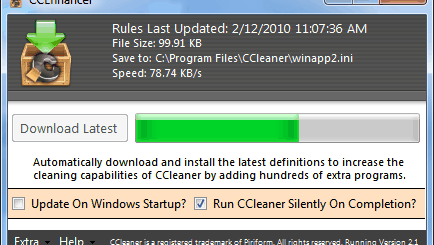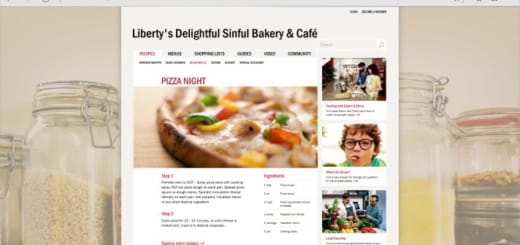How to Reclaim Space Used by ReadyBoost on USB Flash Drive
 Windows Vista and Windows 7 has a disk caching feature known as ReadyBoost. It allows a system to boost its performance by adding extra cache memory in the form of flash memory. Using a ReadyBoost-capable flash memory for caching allows Windows 7 and Vista to service random disk reads with performance that is typically 80-100 times faster than random reads from traditional hard drives. This caching applies to all disk content, not just the page file or system DLL. Flash devices typically are slower than a hard disk for sequential I/O so, to maximize performance, ReadyBoost includes logic that recognizes large, sequential read requests and has the hard disk service these requests.
Windows Vista and Windows 7 has a disk caching feature known as ReadyBoost. It allows a system to boost its performance by adding extra cache memory in the form of flash memory. Using a ReadyBoost-capable flash memory for caching allows Windows 7 and Vista to service random disk reads with performance that is typically 80-100 times faster than random reads from traditional hard drives. This caching applies to all disk content, not just the page file or system DLL. Flash devices typically are slower than a hard disk for sequential I/O so, to maximize performance, ReadyBoost includes logic that recognizes large, sequential read requests and has the hard disk service these requests.
When a user inserts a ReadyBoost compatible USB flash drive and selects Speed up my system from the autoplay menu, Windows Vista or Windows 7 will automatically reserve and allocated memory space for ReadyBoost by creating a ReadyBoost Cache File named ReadyBoost.sfcache. But if a user wants to use the USB flash drive to save and store other data, they can easily disable or turn off ReadyBoost, and reclaim the disk space occupied by ReadyBoost.sfcache.

How to Turn Off and Reclaim Disk Space Used by ReadyBoost
- First, open Computer from the Start menu or press [Windows Key] + [E] to open Windows Explorer.
- Right click on the USB flash drive disk icon that is running ReadyBoost, and select Properties.
- Go to the ReadyBoost tab.
- Click on radio button option that says Do not use this device.

- Click Apply and then click on OK.


![Giveaway [Expired] 5 Licenses of iSkysoft Video Converter Each Worth $35.95](https://cdn.mytechguide.org/wp-content/themes/hueman/assets/front/img/thumb-medium-empty.png?strip=all&lossy=1&ssl=1)