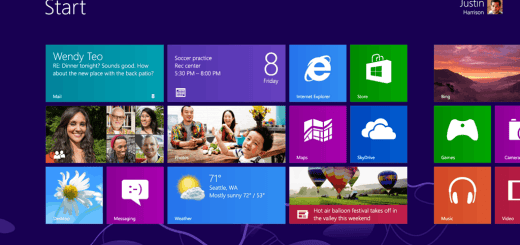How To Access And Manage Windows Live SkyDrive Files From Desktop
Windows Live SkyDrive (formerly known as Windows Live Folders) is a part of Microsoft’s Windows Live range of online services. It is a free online storage service from Microsoft that offers 25 GB of online storage space, with each file limited to 50 MB, for its users to upload their favorite photos, files, media, etc. It uses Windows Live ID to control access to the user’s files, allowing them to keep the files private, share with contacts, or make the files public. Publicly shared files do not need a Windows Live ID to get access to. So as long as you have a Hotmail or MSN email account, you have a SkyDrive.
Even though Microsoft is offering so much of online storage space for free, they have not yet provided any easy and user-friendly way to upload files or manage uploaded files from the desktop. But you will now be able to easily access and manage SkyDrive files by using a free and easy-to-use Windows Explorer extension called as SkyDrive Explorer.

SkyDrive Explorer uses the standard Microsoft library for work with Windows Live Id services. Your personal information does not leave this library and even is not passed to SkyDrive Explorer engine. Also, the traffic with online storage goes through HTTPS protocol that protects data from snoopers. So SkyDrive Explorer is secure too. SkyDrive Explorer works both in 32-bit and 64-bit Microsoft Windows OS. Minimal required OS is Windows XP, and SkyDrive Explorer will successfully work in Windows Vista, Windows Server 2003 and 2008, and Windows 7.

SkyDrive Explorer allows applying some operations for group of objects that is not possible in web browser. This increases performance of work with SkyDrive. Examples of multi-operations are renaming objects, deleting group of objects, copying folders with sub folders and files from SkyDrive.
SkyDrive Explorer Features
- View the structure and contents of folders in SkyDrive.
- View files information (type, size, creation date in GMT format).
- Create new root folders and sub folders.
- Copy files into the storage.
- Delete files and folders.
- Copy files from the storage to the computer.
- Copy folders and sub folders from the storage to the computer keeping their structure.
- Use drag & drop for files operations.
- Rename files and folders.
- Create links to SkyDrive folders on your computer.
- Does not need to install and configure any more programs or ActiveX components.
- Copy URL of the selected object(s) to the Clipboard.
- Automatic check for the latest version.
- Bidirectional languages support.


![novaPDF Professional Desktop [Exclusive 5 Licenses Giveaway Expired]](https://cdn.mytechguide.org/wp-content/themes/hueman/assets/front/img/thumb-medium-empty.png?strip=all&lossy=1&ssl=1)