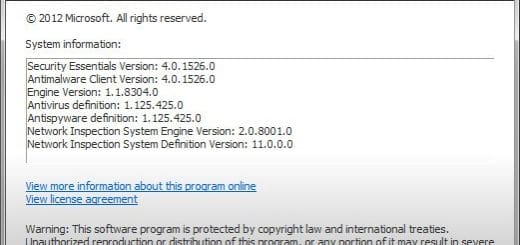How to Disable Browser Choice Update Screen on Windows [Quick Tip]
Microsoft has recently published an article detailing steps required to disable or remove the Browser Ballot (or Browser Choice) screen. Starting this March, the Browser Choice screen began displaying on Windows machines for European customers. If you are a regular user annoyed by it or if you are a system administrator who wants to manage the display of the Browser Choice update screen in managed personal computing environments that are under a Volume Licensing program. Then here is a solution for you all which will help you disable the Browser Choice update screen.
Update: Another way to disable browser choice screen can be found here.

How to Block/Disable Browser Choice Update Screen on Windows?
- Open the Registry Editor by typing regedit in the Run dialog box (Goto Start Menu > Run, or, press [ Windows Key ] + [ R ] to access the Run dialog box.)
- Navigate to the following Registry key:
HKEY_LOCAL_MACHINESoftwareBrowserChoice - Create a new entry by right-clicking on the right pane and choosing “New DWORD“
- Name it “Enable” and set the value to 0. This will stop displaying the Browser Choice screen. If you want to revert back, set this value to 1.
Read a brief FAQ related to the Browser Choice update (KB976002)


![novaPDF Professional Desktop [Exclusive 5 Licenses Giveaway Expired]](https://cdn.mytechguide.org/wp-content/themes/hueman/assets/front/img/thumb-medium-empty.png?strip=all&lossy=1&ssl=1)