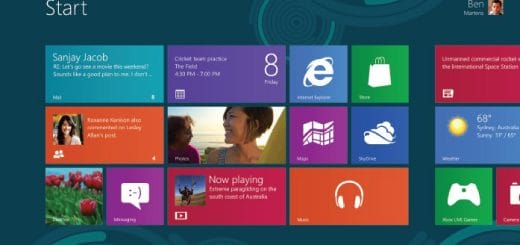How to Unlock Hidden Regional Themes in Windows 7?
Windows 7 comes with a good collection of themes and many are available at the official Windows 7 personalization site. You’ll find Architecture, Characters, Landscapes, Nature and Scenes themes along with an extra regional theme. This regional theme depends on your selected region that you have selected during the installation of Windows 7.
For example, if you have selected United States as your choice for region, you will find United States theme in the Personalization window. Similarly, there are a few other themes available for different regions like Australia, Canada, United Kingdom and South Africa. But you will not find them in the Personalization window if you have not selected that particular region.
For those of you, who will like to use these hidden themes that are from the other regions (Australia, Canada, etc.) but don’t want to reinstalling the OS and select the other country as your resident place then here’s a quick and simple fix:
First of type: %windir%\Globalization\MCT or %systemroot%\Globalization\MCT into Windows Explorer and press Enter. Alternatively, you can also go to Windows\Globalization folder and type MCT in address bar and press Enter.
Note: MCT is a hidden folder and it will not show up directly in Windows Explore.

You’ll see following 5 folders in MCT folder:
- MCT-AU
- MCT-CA
- MCT-GB
- MCT-US
- MCT-ZA
To copy all the five .theme files present inside the Theme folder in the above folders, type *.theme in Explorer search box while you are still in MCT folder. Windows will list all the five .theme files. Now copy all the five .theme files and paste them in %windir%\Resources\Themes folder. Now open Personalization window to find all the additional regional themes.
Dress up and change the look of your Windows 7 with these hidden themes! :-)