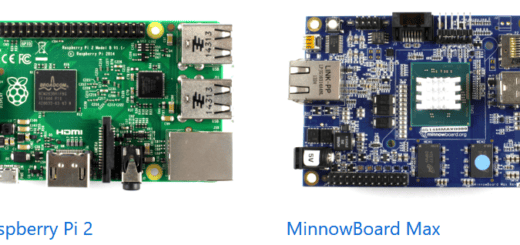Windows 8.1 Update Problems: Failed To Install Update Due To Errors 80070020, 80073712, 0x800f081f
Microsoft released Windows 8.1 Update 1 (KB2919355 or Windows 8.1 Update) as scheduled. The Windows 8.1 Update 1 installation experience wasn’t smooth for every Windows 8.1 users. When users tried to update Windows 8.1 by installing Windows 8.1 Update, a number of problems occurred (like 80070020, 80073712, 0x800f081f). Because of these problems, the installation of Windows 8.1 Update failed. Many users have confirmed about these problems on Microsoft Community Support forum. All these users are waiting for an official update to fix Windows 8.1 Update problems.
If you are facing these errors (80070020, 80073712, 0x800f081f) you can try to install Windows 8.1 Update using a workaround published by mrbill666 (Microsoft Community user) on the community forum of the software giant.

The Windows 8.1 Update problems due to error 80070020, 80073712, 0x800f081f, generally occurred when Windows Component Store leaves behind lots of “orphan files” which should be removed by the system before installation of Windows 8.1 Update 1 is attempted again after a failed installation. These “orphan files” are partial files that are still present in the queue. So, when Windows 8.1 attempts to install the new update it fails. Since the Windows Component Store is unable to remove these files, you need to manually clean them. Simply, follow the steps below and try to install Windows 8.1 Update 1 manually.
Fix Windows 8.1 Update Problems: Failing to Install Issues Due To Errors 80070020, 80073712 and 0x800f081f
- Run Windows Command Prompt as an Administrator.
- Copy the following command and paste it on the command prompt. Press Enter to execute the command.
dism /online /remove-package /packagename:Package_for_KB2919355~31bf3856ad364e35~amd64~~6.3.1.14 - After the execution of the first command, copy and paste the following to command prompt. Press Enter to execute it.
dism /online /cleanup-image /startcomponentcleanup - After completing the above steps, you can try again to install and apply Windows 8.1 Update 1 to your Windows 8.1 computer system.


Let us know in the comments below if this workaround works for you or not. Don’t forget to share about this workaround and help others to fix the Windows 8.1 Update 1 issues.