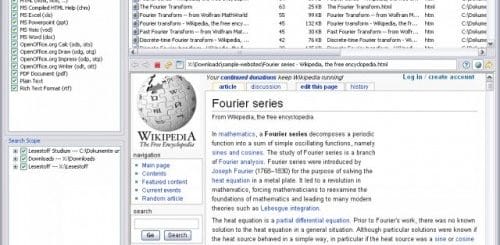How To Upgrade From Windows 8.1 Preview To Windows 8.1 RTM
Windows 8.1 Preview is available for everyone to test out the upcoming Windows version. While Microsoft made Windows 8.1 RTM/Final/Retail edition available for MSDN and TechNet subscribers as well as volume license customers only but many users have already downloaded Windows 8.1 RTM which was leaked on the Internet. The official launch date of Windows 8.1 is set in October. These leaked versions of Windows 8.1 RTM are available via torrents, UseNet and various other file-sharing websites. If you have your hands on these leaked RTM edition, you know that it requires a clean install of Windows 8.1. You are unable to update Windows 8.1 Preview to Windows 8.1 Final / Retail / RTM. But here’s a small trick using which you can upgrade from Windows 8.1 Preview build without loosing all of your settings and apps. Do keep in mind that the software giant has promised to roll out updates for Windows 8.1 before its official release.

The trick is very simple as detailed on the MDL forums and requires you to edit the cversion.ini file included in the Windows 8.1 RTM ISO. Along with it you need a third-party ISO explorer like UltraISO or Power ISO (both are trialware), both allows you to apply modify ISO contents.
- Download a Windows 8.1 RTM ISO from any leaked source and use the ISO explorer mentioned earlier. Once you’ve installed the ISO explorer, browse the content of your Windows 8.1 ISO.
- Go to the “sources” folder looking for the
cversion.inifile. - Simply open the
cversion.inifile with a text editor like Notepad. - As you can see in the file, the content of this document is pretty simple and only states the following:
MinClient=9458.0
MinServer=9458.0
- Simply change both entries from
9458.0to9431.0, which is actually the build number of Windows 8.1 Preview. - This way, you are fooling the Windows installer to upgrade Windows 8.1 RTM OS version, keeping all your settings and apps intact.
- Now, save the ISO by going to “File” and clicking “Save.”
- Now, simply burn the Windows 8.1 RTM ISO to a DVD or create a USB stick to start the installation of your Windows 8.1 RTM OS.
- After booting your computer using the DVD/USB, the installer will give you option to either clean install a copy of Windows 8.1 or upgrade from Windows 8.1 Preview, while keeping settings and applications.