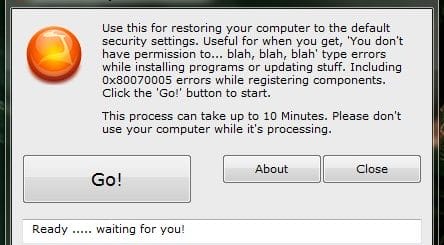Review: Sticky Password Pro Keeps Your Passwords Safe, Organized [Plus Giveaway]
Every other day we hear news about reputed websites being hacked or user data are stolen. Although a normal user won’t be able to find out about the security practices used by their favorite websites like Dropbox, Google, Yahoo, LinkedIn, etc. But as a user they should definitely try to keep their own passwords strong and unique for each websites. This way, even if one site gets hacked, you can be sure that your other online accounts are safe. You may say, okay that’s a good suggestion but it’s insane to even trying to remember all unique username and passwords combinations for each websites. Well, that’s why we have password managers to do the task and save us. Sticky Password is one such password manager application which promises to keep your passwords safe, secure and organized. Let’s dive in and see if Sticky Password is really worthy or not. In the end there’s also a giveaway exclusively for all My Technology Guide readers.
Sticky Password Pro 6.0 Review
Introduction
Sticky Password comes in two versions. One is free version and another is, as you have guessed, is the pro version. Sticky Password Pro 6.0 (which is the latest version at the time of writing this review) is available for USD $29.99. The Freeware version is very limited in features, it allows you to only create 1 profile and store only 15 username and passwords combinations. Sticky Password Pro 6.0 password manager runs on Windows XP, Vista, Windows 7, Windows 8 (in Desktop Mode only), as well as iOS 4 and higher.

Installation Process and Usability
The installation is very simple and is completed in just 4 to 5 clicks. When installation completes, we can create the master password which is the only single password we need to remember from now on. For extra security and to protect you from keyloggers, Sticky Password provides a virtual keyboard too.

After the installation process, we met with few more dialog boxes asking us to install the Sticky Password add-ons/plugins/extensions. It also asked, if we want to disable the built-in password managers of the browsers. Although it’s now a big issue but in our opinion the developers could have included these extra steps during the installation process. The database is always kept encrypted (with military-grade AES) by the password manager, so be sure that your passwords are safe and in good hands.
Getting Started
To add user accounts you can either type them manually or you can import accounts from other password managers like LastPass and Roboform. When importing passwords you will get the option to either overwrite all accounts or append the imported accounts in the database. But before you can do any of those tasks with the password manager, make sure that the system tray icon of the app is not gray. If the icon is gray, it means that the Sticky Password is in locked state. To unlock Sticky Password, right-click the system tray icon and select Unlock.
Coming to the user interface, it’s easy to use and intuitive. What we liked about Sticky Password here is when you launch it for the first time, it will walk-through you through the various features offered by the password manager. The walkthrough also tells you how to do specific tasks easily. This is really handy for users who are new to the software. From the main user interface you can see, add and manage all of your accounts, bookmarks, identities, and secure memos.
A special “Caption Button” menu found in the top right corner of your browser or application lets you easily save account data. This feature is really handy to save data of web accounts if some of your applications are password protected like FTP softwares. Whenever Sticky Password detects user account data, it prompts you to save the data. You have to simply click Add New Account. The same button can also be used to launch your favorite web accounts. The built-in password generator helps you create strong passwords for you. Account grouping helps keep accounts organized by sorting them under various categories that you create.
Identities helps you to quickly fill online forms automatically. To do so just navigate to the Caption Button > Identities and select your Identity. You can create multiple identities (in the pro version) and review them anytime through the user interface. Secure Memos helps you to store important sensitive data like software licenses, credit cards, bank accounts, etc.
Bookmarks Access lets you easily access your favorite websites. To create a bookmark, click on the Caption Button in your browser and select Bookmarks, then click Bookmark this page. This action will launch the main user interface, where you can add or edit the name of the Bookmark. Click on Add to save the bookmark. You also have the option to import your bookmarks from almost all popular web browsers (like the Internet Explorer, Firefox, and Chrome)
The App Accounts Log in section is where you will find saved data of application logins. The process is very simple, simply open the application, whose login data you want to save in Sticky Password. Log in to the application and let Sticky Password save the login and password. Now, when you launch that application, Sticky Password will log you in automatically.
The latest version of Sticky Password lets you use install a portable version of the password manager so that you can have access to your data on-the-go. If you have a iPhone, you can also use their iOS app. Android users will be disappointed as Sticky Password app for Android is not yet developed. You can use your iOS device or your Bluetooth-enabled devices as a key to get access to or lock Sticky Password application. Bluetooth unlocking allows you to set one of your own Bluetooth device for gaining access to Sticky Password. Without that Bluetooth device nearby, Sticky Password will remain locked. We admit it’s really a very handy feature and increases security of your data.
Conclusion
Please be reminded again that Sticky Password Pro 6.0 is only available for Windows XP, Vista, Windows 7, Windows 8 and iOS 4 or higher iOS devices. Overall, in our tests, Sticky Password worked nicely. Except the hard limitations of the freeware version, Sticky Password is really a good password manager. And yes, we and our Android users are looking forward for an Sticky Password Android app.
Sticky Password Pro 6.0 Giveaway
Great! How can I win take part in the giveaway to have a chance to win a copy of Sticky Password Pro 6.0?
Simply follow the giveaway procedure below, which is makes it easier for you to take part. To enter, you can use your Facebook account or by submitting your name and email address. You’ll receive one entry point simply by doing so. After that, you’ll be offered methods to earn additional points and increase your chances. In simple words, the more you complete the tasks, the higher is your chances of winning!