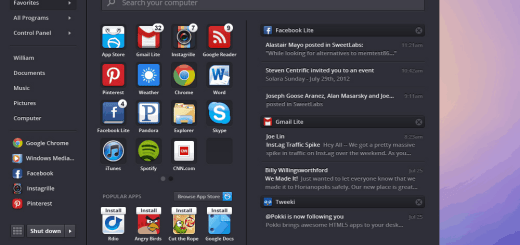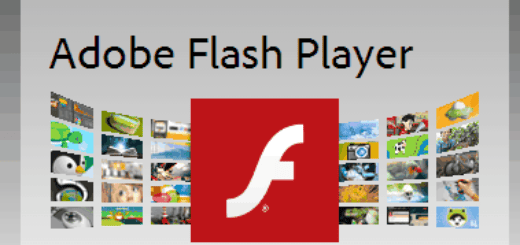Windows 8 Keyboard Shortcuts To Master Windows 8 Metro UI
The Windows 8 Consumer Preview is now available for public download. Many of you are already testing it out while some of you are still busy downloading it.
At a glance, Windows 8 with its Metro UI seems to be mainly optimized for touchscreen input. But if a user delves further, especially those who are confined to traditional keyboard and mouse input, will be glad to find that Windows 8 supports a huge number of keyboard shortcuts to help them interact easily with the new interface. In fact, most of these new shortcuts are mainly to interact with the Metro user interface. For instance, if a user presses Windows Key + C, the operating system will display the Charms bar.
Update: Windows Team Blog has released the official list of all available keyboard shortcuts for Windows 8. Users can download the PDF or download the XPS and keep the file as a reference.

Below is a chart of the keyboard shortcuts, that will definitely help improve Windows 8 experience for desktop and laptop users.
These new shortcuts are an addition to all the Windows keyboard shortcuts available earlier.
Windows 8 Consumer Preview Keyboard Shortcuts
Windows Key — Toggles between the Start screen and the foremost running app (Metro) or the Windows Desktop.
Windows Key + B — Switch to Windows desktop (classic) and select Tray notification area.
Windows Key + C — Display the Charms bar.
Windows Key + D — Switch to Windows desktop (classic) and toggle Show Desktop.
Windows Key + E — Switch to Windows desktop (classic) and launch Windows Explorer.
Windows Key + F — Display the File Search app.
Windows Key + H — Display the Share charm.
Windows Key + I — Display the Settings charm.
Windows Key + J — Swap foreground between the snapped and filled apps.
Windows Key + K — Display the Connect charm.
Windows Key + O — Lock device orientation.
Windows Key + P — Display the new Project (“Projection”) pane for choosing between available displays.
Windows Key + Q — Display the Search pane.
Windows Key + V — Cycle through toasts.
Windows Key + Shift Key + V — Cycle through toasts in reverse order.
Windows Key + W — Display the Settings Search app.
Windows Key + X — Access the advanced context menu on the Start preview tip.
Windows Key + Z — Display the App Bar.
Windows Key + Space — Switch input language and keyboard layout.
Windows Key + Enter — Launch Narrator.
Windows Key + PgUp — Move the Start Screen or a Metro Key + style application to the monitor on the left.
Windows Key + PgDown — Move the Start Screen or a Metro Key + style application to the monitor on the right.
Windows Key + . — Move the gutter to the right (snap an application).
Windows Key + Shift Key + . — Move the gutter to the left (snap an application).
Windows Key + , — Temporarily peek at the desktop.
Windows Key + Tab — Cycle through apps.
Windows Key + Shift Key + Tab — Cycle through apps in reverse order.
Windows Key + Ctrl Key + Tab — Cycle through apps and snap them as they cycle.
Windows Key + / — Initiate input method editor (IME) reconversion.
Windows Key + 1, Windows Key + 2, etc. — Switch to Windows desktop (classic) and launch the nth shortcut in the Windows taskbar.
If you know any Windows 8 tricks, do share it with us through comments below and thank you so much for stopping by!