How To Disable Facebook Places and Protect Your Privacy
Facebook has just announced Places, the long-awaited feature that brings location-based functionality to Facebook. Facebook Places lets you and your friends check in to locations. If you’d prefer to keep your location private, or at least stop your friends from posting it, here’s how to do it.
If you want to have more control over who can see your location and want to protect your privacy online, you can quickly change Facebook Places settings through your privacy settings.
First, log in to your Facebook account, then from your Account drop-down menu, choose Privacy Settings. You’ll get something like the picture below.

Click on the Custom option (if it isn’t already selected, as you can see above, mine is already selected) and then click the “Customize settings” link (it’s the one next to the pencil below the table depicting your current privacy settings).
Under the “Things I Share” heading, all the way at the bottom of that section, you will find two settings related to Places that you may want to change.

By default “Places I check in” should be set to “Friends only“. If you want to customize it, use the drop down menu to do so. I have set mine to “Only Me,” which means nobody will see which “Places I check in“.

Below that option is “Include me in ‘People Here Now’ after I check in.” It is also enabled by default. This will let people know where you’re via the location’s page or in a search for people near you. Uncheck “Enable” if you don’t want this.

If you don’t want your friends to check you into Places, sharing your current location with a bunch of people you may or may not know, go down to the section called “Things Others Share” and find “Friends can check me in to Places.”

Initially, it wasn’t set to anything at all (as the settings are hidden under another location, see below), set this to “Disabled” if you don’t want your friends checking you in to places you don’t belong.
Go back to the Privacy Settings page, click on the “Edit your settings” link under Applications and Websites. Now, under “Information accessible through your friends,” click on the “Edit Settings” button.

Uncheck “Currrent location” and “Places I’ve visited,” Click on “Save Changes” to confirm your settings.

For more awareness over the risks involved in location awareness and over-sharing, visit Please Rob Me.
So, what do you think about Facebook Places? Is it another way, Facebook wants to acquire more of your personal data from you.


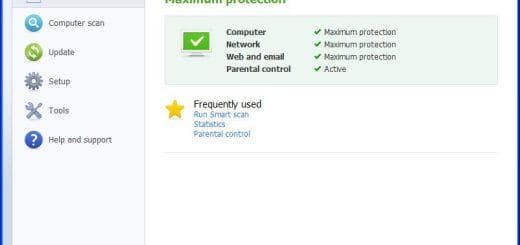
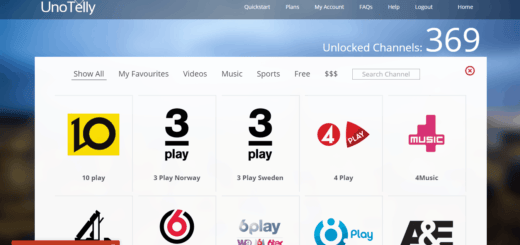
![AVG LinkScanner now Available for Mac [Freeware]](https://cdn.mytechguide.org/wp-content/themes/hueman/assets/front/img/thumb-medium-empty.png?strip=all&lossy=1&ssl=1)