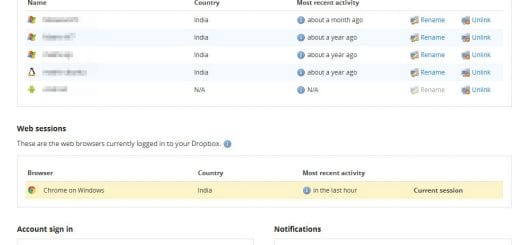How To Clean Install Activate Windows 7 with Upgrade DVD Media
Windows 7 is available for purchase in various editions which are further divided into OEM, Retail and Upgrade. If you have purchased Windows 7 Upgrade license, then you are only allowed to upgrade your earlier version of a Windows operating system. What will happen when you want to do a clean install? You can install Windows 7 using the Windows 7 Upgrade DVD fine but it will not be possible to activate the operating system using the Upgrade DVD.
Paul Thurott found a way to do a clean install of Windows 7 using the Upgrade DVD media and activate it. All this can be done with just a simple trick.
According to Paul Thurrott, after performing clean installation of Windows 7 using the Upgrade media you can activate Windows 7 using the steps below:
After performing the clean install, ensure that there are no Windows Updates pending that would require a system reboot. (You’ll see an orange shield icon next to Shutdown in the Start Menu if this is the case).
Then, open regedit.exe with Start Menu Search and navigate to:
HKEY_LOCAL_MACHINE/Software/Microsoft/Windows/CurrentVersion/Setup/OOBE/
Change MediaBootInstall from “1” to “0“.
Open the Start Menu again and type cmd to display a shortcut to the Command Line utility. Right-click this shortcut and choose “Run as administrator.” Handle the UAC prompt.
In the command line window, type: slmgr /rearm
Then tap ENTER, close the command line window and reboot. When Windows 7 reboots, run the Activate Windows utility, type in your product key and activate windows. It should just work.
Note: The above method is only legal if you own a previous Microsoft operating system that’s supported by the Windows 7 Update program. For more information, read this post by Microsoft.