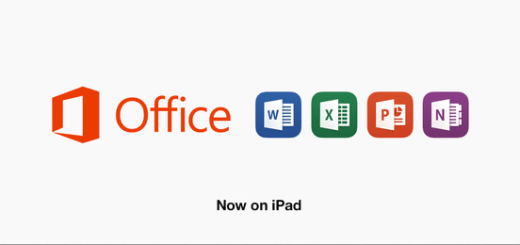Hyperlapse App Let’s You Create Amazing Time-Lapse Video Masterpiece
Hyperlapse is a time-lapse video recording app from the makers of the popular smartphone app and social network Instagram. Instagram app itself supports video recording and sharing. For Instagram, launching another app for video recording and sharing may sound confusing. You don’t have to wonder anymore. We will here clear your confusions about Hyperlapse app. Hyperlapse app is not your boring video recording app, it does more than just recording videos. Hyperlapse app lets you easily create professional looking time-lapse videos without any complex settings or expensive camera. It will record a full video while letting you select the playback speed. You can select playback speed from anywhere between normal playback to twelve times the normal speed. After saving the video, you can share it with your friends on Instagram, Facebook and Vimeo. If you haven’t heard or don’t know what a time-lapse photography or video actually is (see an example video below), visit this page on Wikipedia. According to Wikipedia, the technical term (not the app) Hyperlapse (also Walklapse, Spacelapse, Stop-Motion Time-lapse, Motion Timelapse, Moving Timelapse) is a video post-production technique that improves the appearance of a moving shot by reducing the jitter that results from camera movement during exposure.
The user interface of the app is not like Instagram. Instagram app offers users filters to further enhance their photos before sharing. Hyperlapse app only offers a post-production option to change the playback speed of the recorded time-lapse videos. Users can record videos up to 45 minutes long in a single take. After the completion of the recording, users can accelerate the videos to create a “hyperlapse” effect.
How to use Hyperlapse to create an amazing time-lapse video?
After downloading Hyperlapse app from iTunes Store, launch the app. A brief tutorial will welcome you with videos running in the background. After this tutorial, you can start recording your first time-lapse video. You can record videos in both landscape and portrait. While recording, you will notice two timers running at the bottom. The first timer (on the left) tells you the actual length of the recording. The timer on the right shows playback length at 6x speed. Tap the stop button to complete the recording.

Now, the app let’s you replay the video at various speeds starting from 6x default speed. You can experiment the effect of playback speed by moving the slider at the bottom. After you are satisfied with the recording, tap on the green check mark. If you want to edit the video later, tap the red cross to edit the video later. The next time you start the app, you will find the number of videos left to edit as a badge next to the record button. You can tap on it to resume video editing.
After saving the video, Hyperlapse app lets you share it with your friends on Instagram, Facebook and Vimeo. If you select Instagram, Hyperlapse app opens the Instagram app with an option to select from the camera roll. Select the time-lapse video you want to share with your friends.

Hyperlapse app supports recording only in horizontal (or landscape) and vertical (or portrait) mode. It doesn’t support recording videos in square frame. To share the video with your friends on Instagram, you have to first crop it. After that you can use the various editing options in Instagram like filters and more before sharing it. Facebook and Vimeo share doesn’t need all this and you can share your masterpiece time-lapse videos directly. You will find all your recorded videos saved in camera roll by default.
Owners of the latest model of iOS devices like iPhone 5s, iPad Air, will see the end results faster than users on old devices. Although Hyperlapse app is available only for iOS devices, the developers has promised to release Hyperlapse for Android soon.
You can download and install the freeware Hyperlapse App from Apple App Store.