pCloud Brings Cloud Storage in an Innovative Form
Ways to Upgrade
As pCloud understand demand for extra storage space, particularly while using for professional or business purpose, the company offers some superb upgrade plans, which will suit your budget as well as requirement. Apart from that free plan, which offers free storage up to 20GB, pCloud has three upgrade plans and they are as follows.
- 100GB — This plan will be suitable for personal use that requires more storage; for instance, movie freaks and music freaks who want to store his favourite tracks and flicks securely and access it from different devices. Unlike the basic plan, this upgrade will bring you priority email service and file history duration of 180 days. It costs 4.99 per month.
- 300GB – You can purchase this bestseller plan of pCloud upgrade by paying $14.99 per month. This plan will be best for small businesses.
- 1TB – This plan costs 49.99 per month, and will do the job for enterprise solutions, who have big number of files to store.

We think these plans are quite affordable, especially when taking those superb features of pCloud into account. Plus, you can avail a discount of 20% if you purchase any of these plans for one year!
Support for Platforms
Well, since we are living in a world of Smartphones and Tablet PCs, pCloud has succeeded in offering support for the major platforms in both mobile and PCs, by launching dedicated applications as well as other interfaces. As of now, pCloud offers dedicated applications for both Android and iOS Smartphones and Tablet PCs, using which you can get access to your pCloud folders. In addition, there is a tool called pCloud Sync, which is available for Windows, Linux as well as Macintosh. Using pCloud Sync, you can synchronize your folders with those in pCloud. We will have in-depth reviews of these interfaces and applications after checking out some standard aspects & features of pCloud.
File Sharing
Sharing with pCloud Users – Best for Important Files
You can share your folders with your friends or colleagues using their email ID if they have a pCloud account; if there is no account belonging to that email ID, they will receive an invitation to pCloud. Using this method, you will be able to invite specific people to your folder. Also, you can set particular permissions, such as read, create, modify, delete, which is quite useful when you are dealing with important information. However, this method can’t be used to share single files. This feature, in addition to mentioned one, will be useful in business-based environments as well.
Download Link – Share it with ANYONE
Unlike aforementioned method, download link can be used for sharing both files and folders; and, it is the only way to share single files. You can choose download link from the ‘share’ option of each file, and share that link with those with whom you want to share that file or folder. When compare to the former, download link is the effective way to share files or folders with public, as you do not have to collect email IDs. You can even share these links in social media profiles and know number of visits and downloads straight from ‘My Links’ section of pCloud dashboard. However, if the person visiting download link has already a pCloud account, he or she can use the copy option to copy file or files to account.

Upload Links – The Innovative Way to Receive Files
Suppose your company has given a task to collect bio-data of all employees in your department; what would you do? Telling them to email their CVs to you and collecting all of them by downloading one by one? That seems very tough, doesn’t it? Well, pCloud has come up with an innovative solution for that issue – Upload Links.

You can create upload link for each folder that belongs to your pCloud account, and share it with people, from whom you want to receive files. Those people can visit this particular link and upload files. Also, when you create an upload link, you will also receive an email ID. Users can upload their files to your pCloud folder by sending those files as mail attachments. In the above-mentioned example, you can share this email ID with your colleagues and tell them email their CVs. Every time you create upload links, you can limit combined size of files that can be stored using that link.
pCloud Transfer – The Best Way to Transfer BIG Files
What would you do if you need to send BIG files (with a size of 2GB) to your friends/colleagues? Obviously, you can’t use Gmail, as the maximum size of attachment is 25MB (otherwise, you have to attach files from Google Drive). To help you get through this problem, pCloud has come up with an amazing platform – pCloud Transfer, which is meant to help users send big files to their friends or colleagues even if they (both sender and recipient) do not have a pCloud account.

Process of pCloud Transfer is extremely simple! First, you have to visit www.transfer.pcloud.com, add files that you want to send using the ‘Add Files’ button, enter email IDs of recipients, add an optional message, and hit Send. All of those recipients will receive an email from pCloud with a link, following which they can download the big file or files. You will receive a notification from pCloud every time any of your recipients follows that link. So, you can confirm that they have seen your message.