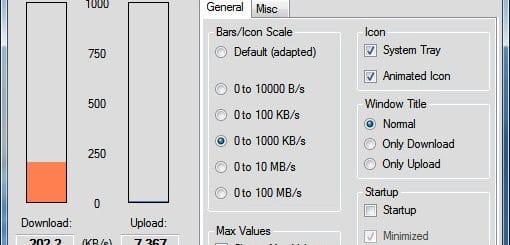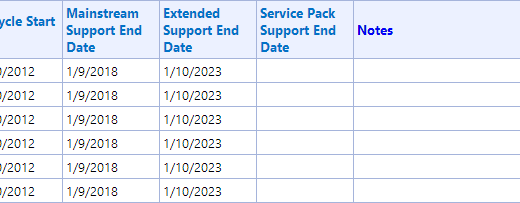Easily Apply Different Tweaks To Windows 7 Using Sunrise Seven
Applying tweaks to Windows 7 operating system is never the task of faint hearts. A small mistake and your Windows 7 operating system will stop booting. But, if you use a good system tweaker that allows you to easily revert back changes, you may lower the problems. Sunrise Seven is one such system tweaker for Windows 7 users. The program applies changes on the fly. Thus letting you easily revert back changes and save yourself from disaster.
Sunrise Seven has some very good number of Windows 7 system tweaks. These tweaks help you customize Windows 7 to your liking. It has everything you are looking for, read after the break for a detailed insight.
User Interface

The user interface of Sunrise Seven is divided into two sections. The left-side holds different categories of system tweaks. The right-side displays all the system tweaks available under the selected category from the left-side. This approach makes it easy for you to find any particular tweak you’re looking for.
Sunrise Seven System Tweaks
The main categories of system tweak available are: Quick adjustment, UAC settings, Performance, Security settings, More adjusting options, Explorer and Start Menu, MiniStart menu, OEM information, and Cleaning and maintenance.
Quick adjustment
Quick adjustment is where you will look first, when you first launch the application. Here you can tweak settings to improve usability of Windows 7. Some notably useful system tweaks available are:
- Show “Take Ownership“
- Show “Open Command Prompt here”
- Remove “Shortcut” suffix for new shortcuts
- Enable Administrator account
- Remove arrows from shortcut icons
- Disable AutoPlay
- Turn off UAC for Administrator accounts. (I will never recommend you that!)
UAC Settings
UAC settings helps you configure advance security options. These tweaks help you configure the behavior of UAC prompts. Some useful UAC system tweaks available are:
- Enable or disable “secure desktop mode”
- Enable or disable “run all administrators in Admin Approval Mode”
Performance
Most users will be interested for tweaks available in this section. As seen in the screenshot below, this section is really packed up.

If you are running Windows 7 32-bit edition and your system has 4GB or more RAM, from here, you can enable support for 4GB and more RAM. With a single click you can disable various Windows services and improve performance.
For instance, you can disable services like Secondary Logon, Offline Files, Tablet PC Input Service, Windows Search, DWM (Aero), Windows Error Reporting Service, etc.
Security Settings
Security settings helps you configure various security aspects of Windows 7. You can disable the Task Manager, Registry Editor, Command Prompt, Internet connection, Folder options, Control Panel, Desktop Gadgets, Windows Update, etc. with just a single click.
By clicking on the “Launch Group Policy Editor” button, you can launch Windows Group Policy editor. Group Policy editor provides a centralized management and configuration of the operating system, applications, and users’ settings. But don’t click on it if your Windows edition doesn’t have Group Policy editor. It will crash Sunrise Seven.
More adjusting options

Customize Windows Explorer and Start Menu
If you want to change the Start Menu button, here is where you should be looking for it. You can select from 70+ different Start Menu Orb and change its appearance. If you want, you can also use your own image.
There are many other tweaks available here to help you further customize Windows Explorer, Start Menu and Taskbar behavior and appearance.
MiniStart Menu
This is something unique offered by this application. It basically lets you customize Sunrise Seven jumplist. You can then right-click on Sunrise Seven shortcut on the Taskbar to access the list. You can use it to quick access frequently used programs. This will help you keep your Taskbar and Desktop less cluttered.

OEM Information
Here, you can customize the owner information, OEM information, view Windows 7 product key, check Windows 7 license activation status, Reset Windows 7 license status (rearm), Remove Windows 7 Product Key information from the registry.
Cleaning and Maintenance
You can use this section to clean various folders like Software Distribution folder, Chrome cache folder, Firefox cache folder, Drive Store/File Repository folder. You can also add custom folders to clean them. After selecting the options, click on “Run the automatic cleaning” button and let the software clean up. It does takes up some time to complete cleaning which is why, I will recommend using CCleaner or BleachBit instead.
Sunrise Seven Usage
There are no Apply or OK button, when you enable or disable any tweak, it takes effect immediately. Thus Sunrise Seven allows you to see the effect of a tweak right then when you enable it. System Tweaking can never be easier than this. The program also has a button to create a system restore point, so that you can revert back if something goes wrong. Sunrise Seven works with all editions of Windows 7 both 32-bit and 64-bit versions.
The program comes bundled with a long list of Windows 7 tweaks, here I’ve highlighted only a few important system tweaks under different categories only. Before you start playing around with the tweaks, you may first want to set a system restore point.
You can download Sunrise Seven from the official website. The website is in Polish language, simply click on the link that says: “KLIKNIJ ABY POBRAĆ WERSJĘ DLA WINDOWS 7 x86, x64” present under “Pobierz Sunrise Seven dla Windows 7.” (via MakeUseOf)